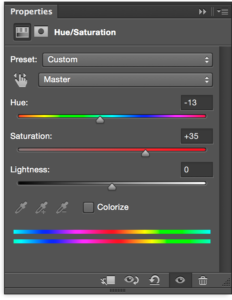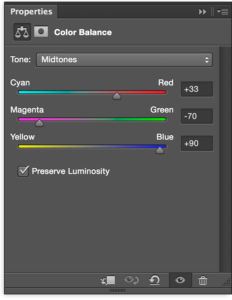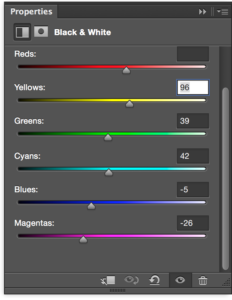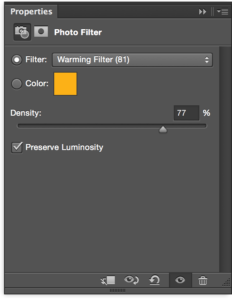Contents
Use the hue/saturation, color balance, black & white, and photo filter adjustment layers.
Hue/Saturation
This adjustment layer allows you to change the hue, saturation, and luminosity of an image. Click on the public domain image at left, download it, and try it for yourself. In this example, I’ve increased the saturation quite a bit, and I’ve moved the hue slider to the left to give the boy more orange-blond hair.

Color Balance
This allows you to adjust cyan, magenta, and yellow balances in your image for shadows, midtones, and highlights. Click on the public domain image at left, download it, and try it for yourself. In this example, I’ve adjusted all three for shadows, midtones, and highlights. I’ve also used the mask to bring back some of the yellow range in the center of the image.

Black & White
This allows you to turn a color image into a black & white image. The real power of this adjustment layer is that you can adjust the luminosity of any color range separately. Click on the public domain image at left, download it, and try it for yourself.

Photo Filter
This allows you to add a nearly transparent layer of color over an image to adjust it warmer or cooler, and to unify the colors. Click on the public domain image at left, download it, and try it for yourself.